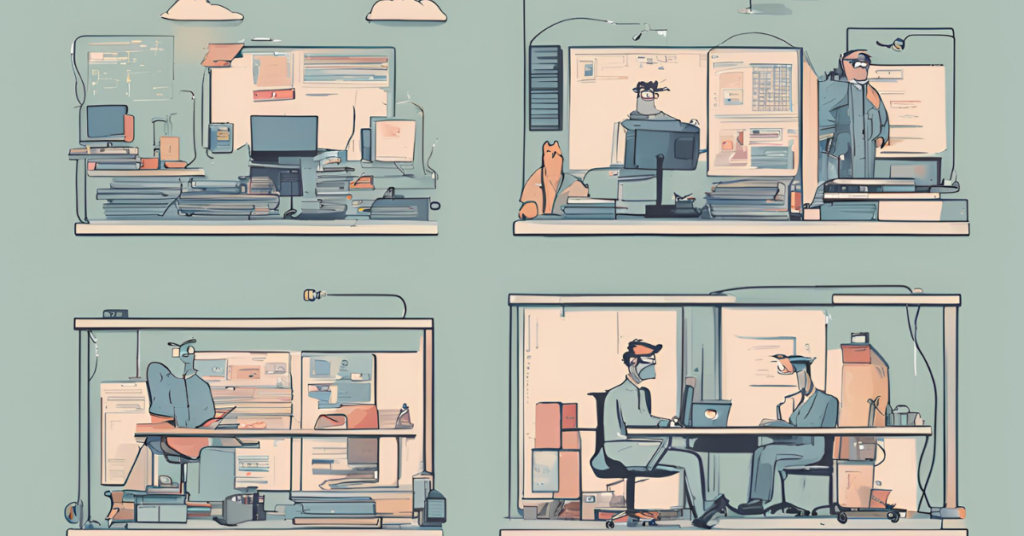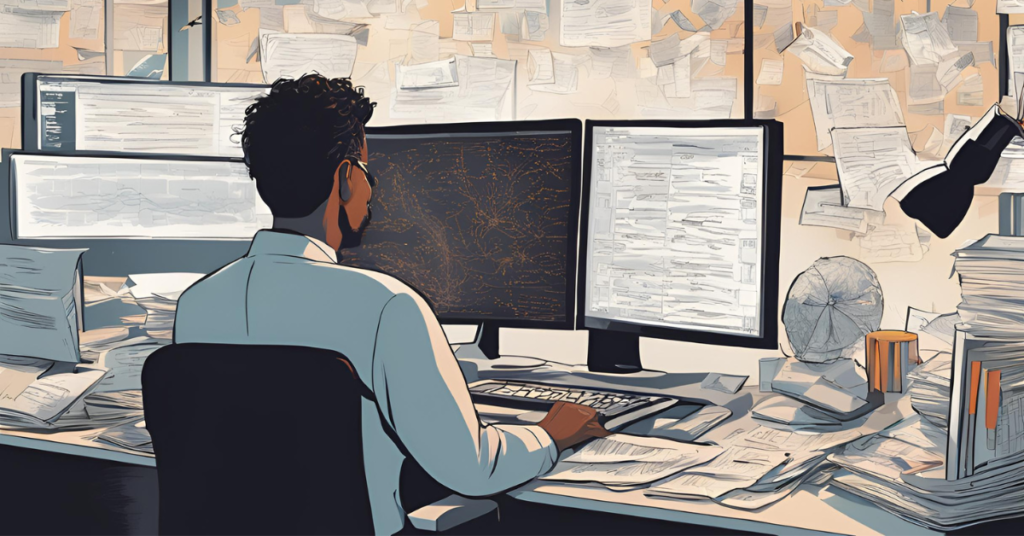If you’re working on a Java project and using Maven as your build tool, you’ve probably come across a file named pom.xml. This file may seem intimidating at first, but it’s one of the most crucial components in managing your project. In this blog post, we’ll demystify pom.xml and show you why it’s essential to every Maven project.
What is pom.xml?
The Project Object Model (POM) file, pom.xml, is the heart of a Maven project. It’s an XML file that contains all the configurations, dependencies, and plugins your project needs to build and run properly. It essentially acts as a blueprint for Maven to manage the project lifecycle.
In simple terms, if you want to add libraries (dependencies), plugins, or configure certain settings in your Java project, pom.xml is where it all happens.
Why is pom.xml Important?
Here are some key reasons why pom.xml is essential:
- Dependency Management: Instead of manually downloading JAR files, you simply define your dependencies in
pom.xml, and Maven will handle the rest. - Project Configuration: All your build configurations, such as project version, source directories, and encoding, are stored in this file.
- Plugin Management: Maven plugins to handle testing, compiling, packaging, etc., are specified here.
- Project Lifecycle Management: From compiling to packaging, Maven uses
pom.xmlto handle the lifecycle phases of your project automatically.
Structure of pom.xml
A basic pom.xml looks like this:
<project xmlns="http://maven.apache.org/POM/4.0.0"
xmlns:xsi="http://www.w3.org/2001/XMLSchema-instance"
xsi:schemaLocation="http://maven.apache.org/POM/4.0.0
http://maven.apache.org/maven-v4_0_0.xsd">
<modelVersion>4.0.0</modelVersion>
<groupId>com.example</groupId>
<artifactId>my-app</artifactId>
<version>1.0-SNAPSHOT</version>
<dependencies>
<!-- Your project dependencies go here -->
</dependencies>
<build>
<plugins>
<!-- Your Maven plugins go here -->
</plugins>
</build>
</project>Let’s break down the key elements:
1. modelVersion
This specifies the version of the POM model. For most projects, it is always 4.0.0.
2. groupId
This represents the group or organization that the project belongs to. It follows the convention of reverse domain naming (e.g., com.example).
3. artifactId
The unique name of the project. This will be the name of the JAR or WAR file generated during the build process.
4. version
The current version of your project. You can use SNAPSHOT for development versions.
5. dependencies
Here you can define external libraries or other Maven projects that your project depends on.
6. build
This section handles plugins and other build-related configurations. For example, you can configure Maven plugins to automate your project’s test, build, and deploy steps.
Adding Dependencies
One of the main advantages of using Maven is its easy-to-use dependency management. With pom.xml, you don’t need to manually manage JAR files or libraries. Maven does it for you.
Example:
<dependencies>
<dependency>
<groupId>org.springframework</groupId>
<artifactId>spring-core</artifactId>
<version>5.3.9</version>
</dependency>
</dependencies>In this example, we are adding Spring Core as a dependency. Maven will automatically download the required JARs from a central repository.
Handling Maven Plugins
Maven plugins are used to perform tasks like compilation, testing, packaging, and deployment. You can configure them in the build section.
Example:
<build>
<plugins>
<plugin>
<groupId>org.apache.maven.plugins</groupId>
<artifactId>maven-compiler-plugin</artifactId>
<version>3.8.1</version>
<configuration>
<source>1.8</source>
<target>1.8</target>
</configuration>
</plugin>
</plugins>
</build>Here we’re using the maven-compiler-plugin to specify that our project uses Java 1.8 for compilation.
The Maven Lifecycle
Maven uses the pom.xml to manage the project lifecycle. The main phases are:
- Compile: Converts the source code into bytecode.
- Test: Runs tests on the compiled code.
- Package: Packages the compiled code into a distributable format like a JAR or WAR file.
- Install: Installs the package into the local Maven repository.
- Deploy: Deploys the package to a remote repository for sharing with other developers.
By running commands like mvn compile, mvn test, or mvn package, Maven uses pom.xml to automate these tasks.
Versioning in Maven
Maven makes it easy to manage different versions of your dependencies, plugins, and even the project itself. This is controlled using version tags in the pom.xml. For example, you can define dependencies with specific versions to ensure compatibility.
Example:
<dependency>
<groupId>junit</groupId>
<artifactId>junit</artifactId>
<version>4.12</version>
<scope>test</scope>
</dependency>This ensures that JUnit 4.12 will always be used for testing.
Best Practices for Managing pom.xml
- Use Dependency Management: Define all versions of your dependencies centrally to avoid conflicts.
- Keep It Organized: Structure your
pom.xmllogically, grouping dependencies and plugins for easy readability. - Version Control: Always specify the versions of dependencies and plugins to maintain consistency across different environments.
- Leverage Profiles: Use profiles in
pom.xmlto manage different configurations for different environments (e.g., production, testing).
Conclusion
The pom.xml is much more than just a configuration file in Maven projects. It serves as the backbone of your project, managing everything from dependencies to the build lifecycle. Understanding how to structure and configure pom.xml will streamline your development process, allowing you to focus more on coding and less on managing libraries or build tools.
Further Learning Resources
By mastering the pom.xml, you unlock the true power of Maven, making your development workflow much smoother and more efficient.
![]()
Subscribe to our QABash Weekly Newsletter
Dominate – Stay Ahead of 99% Testers!